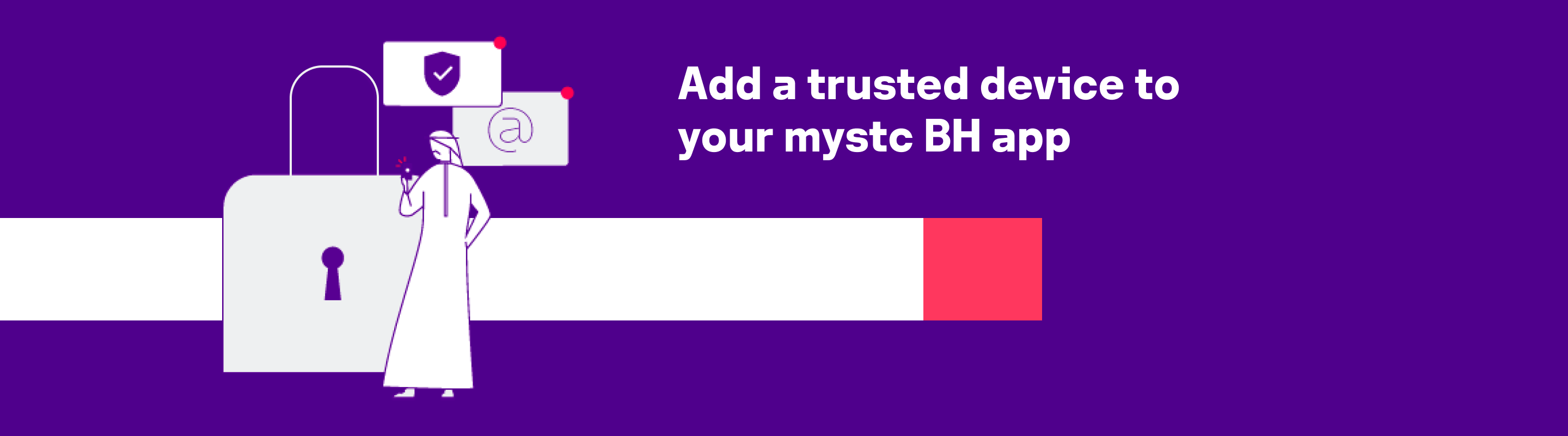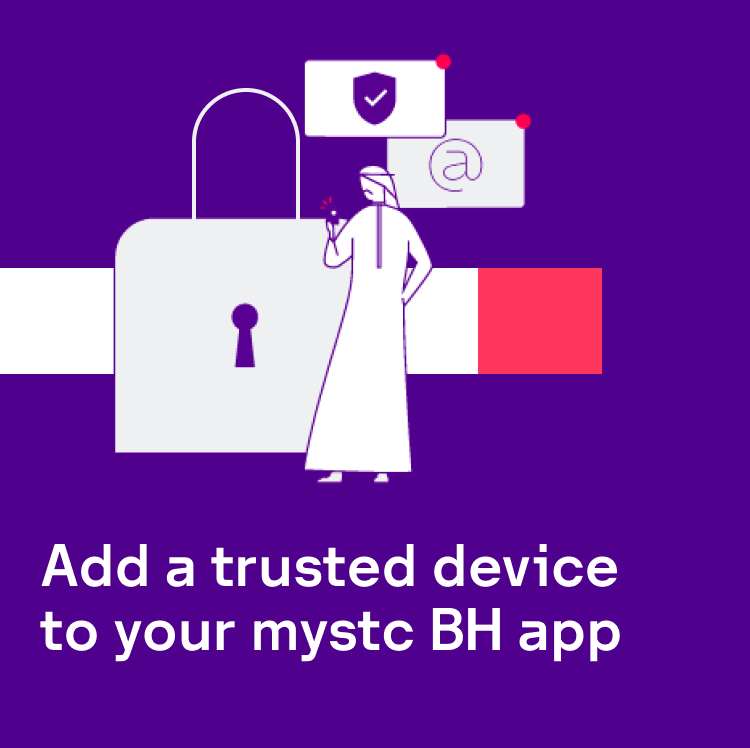Getting started with trusted device
Add or remove trusted device to your mystc App account
With trusted devices, you will be able to have full access of your account such as sensitive information like add to my bill, email information and payments associated with your mystc BH account
 Important tips before you start
Important tips before you start 
Logged-in with your stc number to mystc BH app and make sure that your stc number sim is inserted in your device, turn off your wifi and stay connected with your cellular data connection

Logged-in with your broadband number to mystc BH app, turn off your Wifi and make sure that your stc number sim in inserted in your device, turn off your wifi and stay connected with your cellular data connection

Logged-in with your broadband number to mystc BH app and turn on your Wifi and stay connected with your broadband Mifi or 5G broadband connection and Fiber
Add trusted devices
On the device you want to trust, open and login to your mystc BH App
a. Tap Account icon
b. Tap Settings then tap on Password & Security
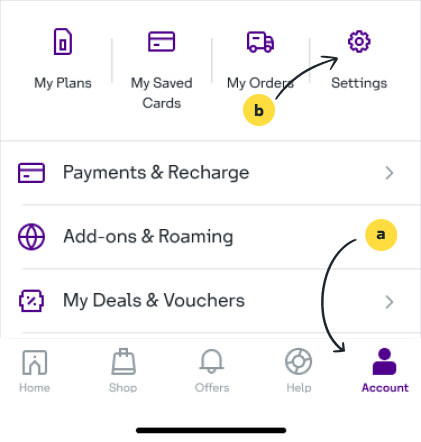
Go to the Trusted Devices section of Settings and tap the “Make device trusted” button to allow your device to have full access of your mystc BH account
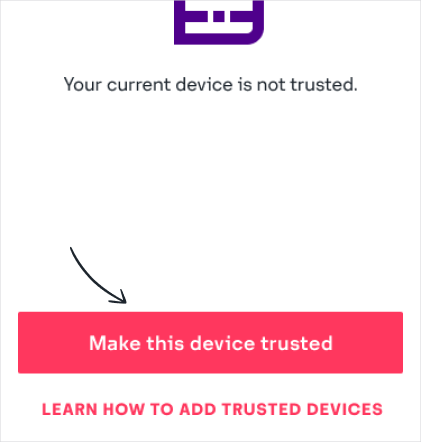
A success screen is displayed when your device has been granted full access and control of your mystc BH account.
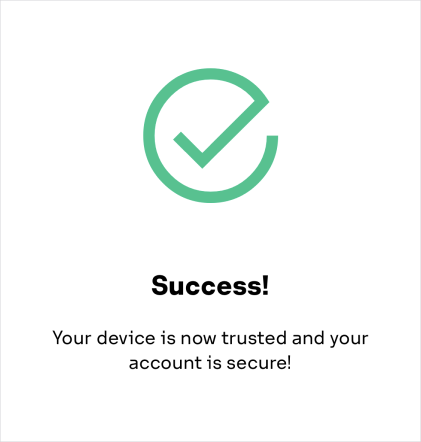
Remove trusted devices
Once you added a trusted device, you will be able to manage, edit, delete and see any untrusted devices activity across. Tap the Manage to edit or delete any trusted devices you have
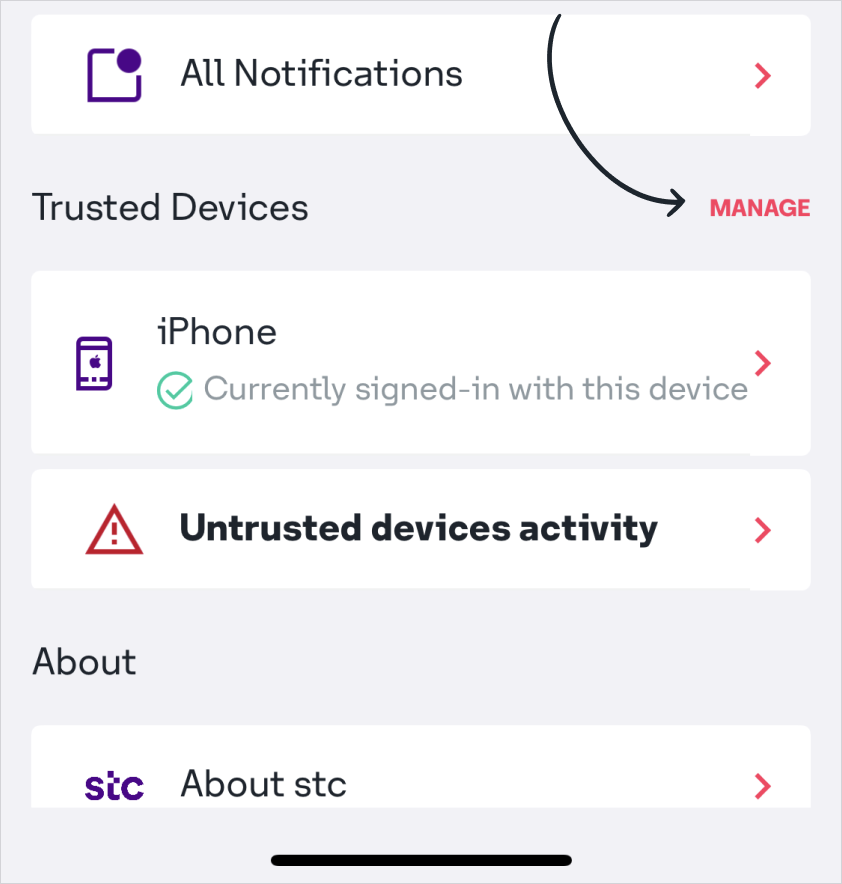
Go to the Trusted Devices section of Settings and tap the any device you want to remove or edit
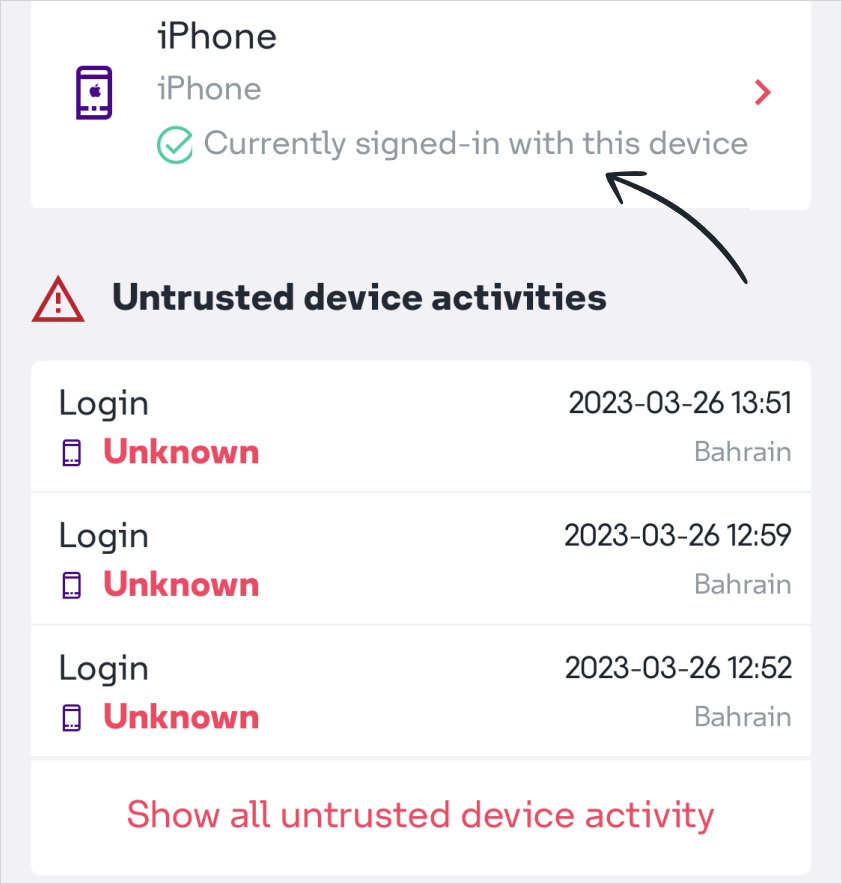
Choose any trusted device todelete by tapping  “Delete” icon. The full access grant from the device will be automatically remove
“Delete” icon. The full access grant from the device will be automatically remove
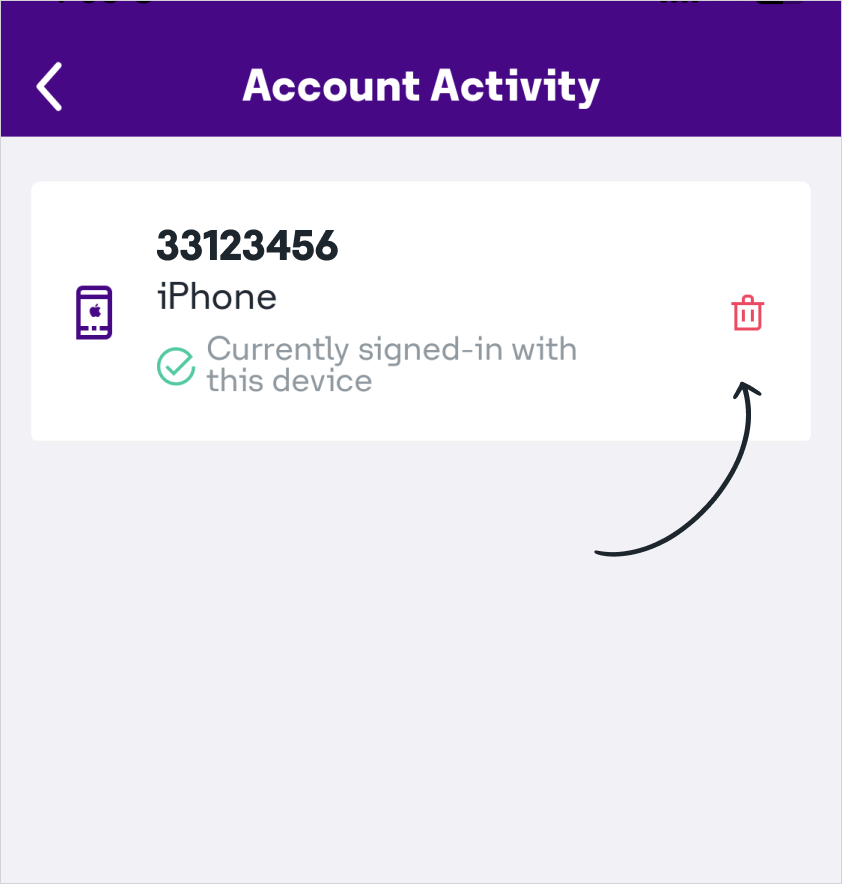
Learn more about trusted device
If you have any questions regarding trusted device, please send us an email on [email protected] or call our help hotline at 124